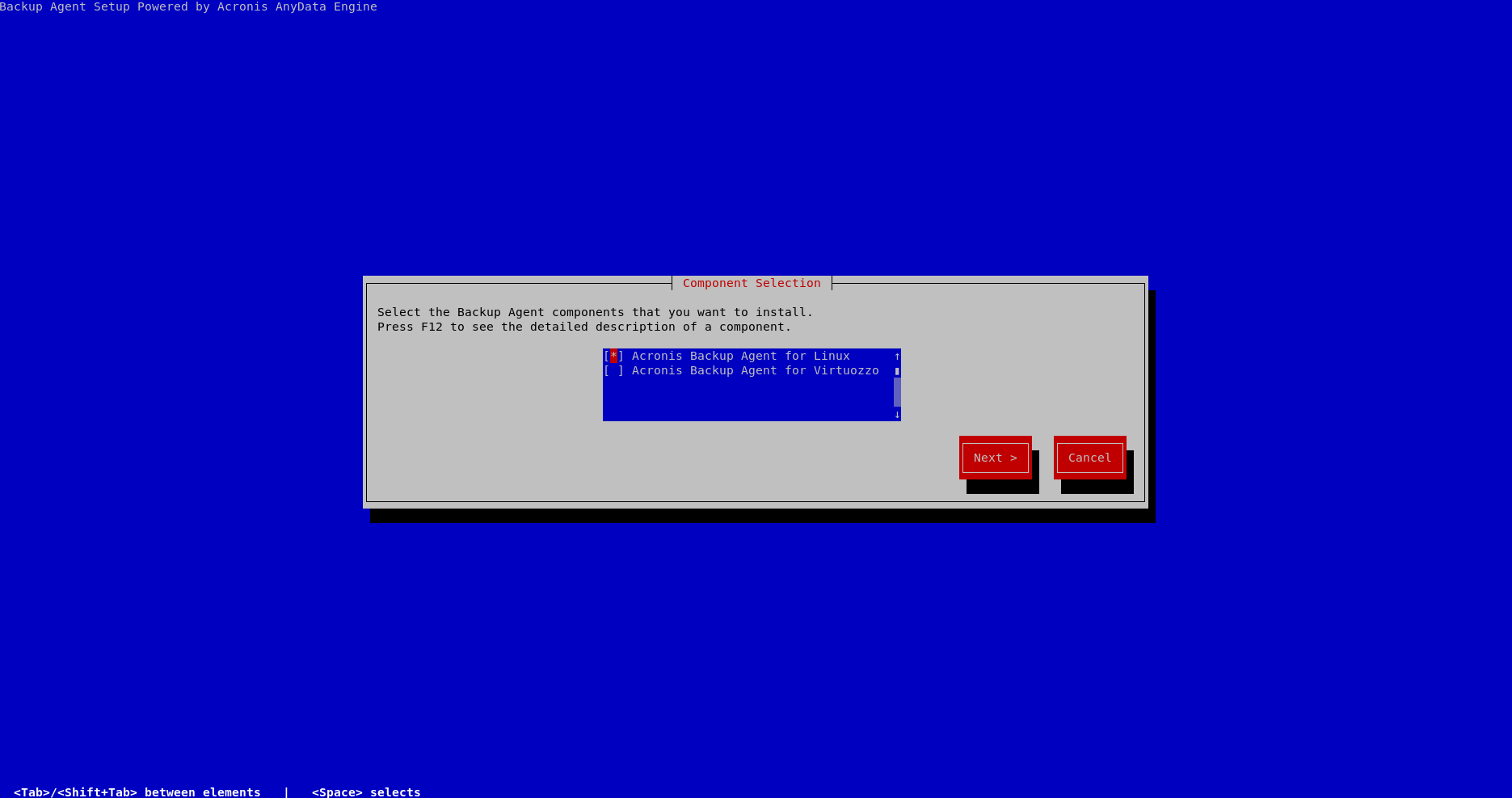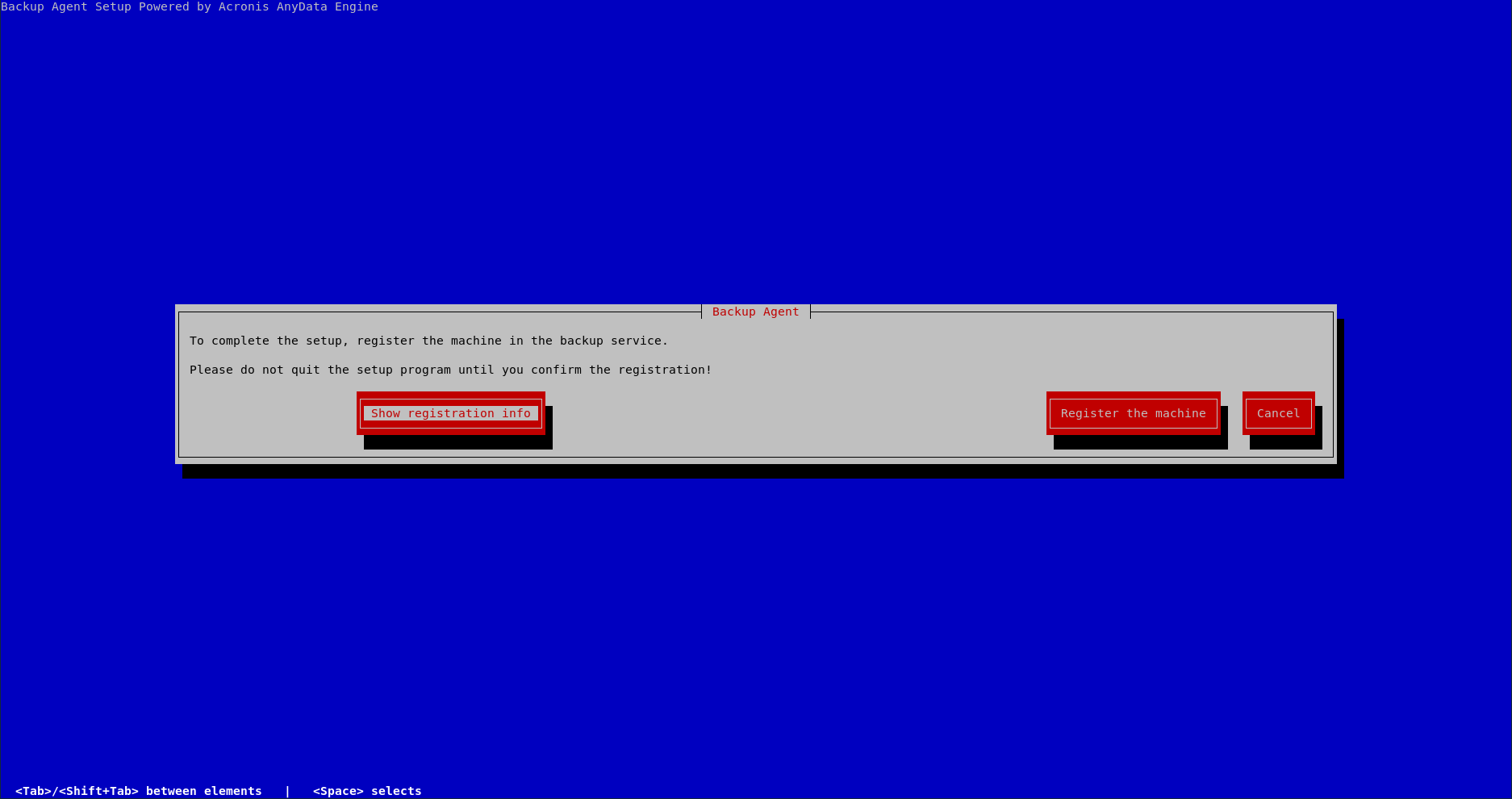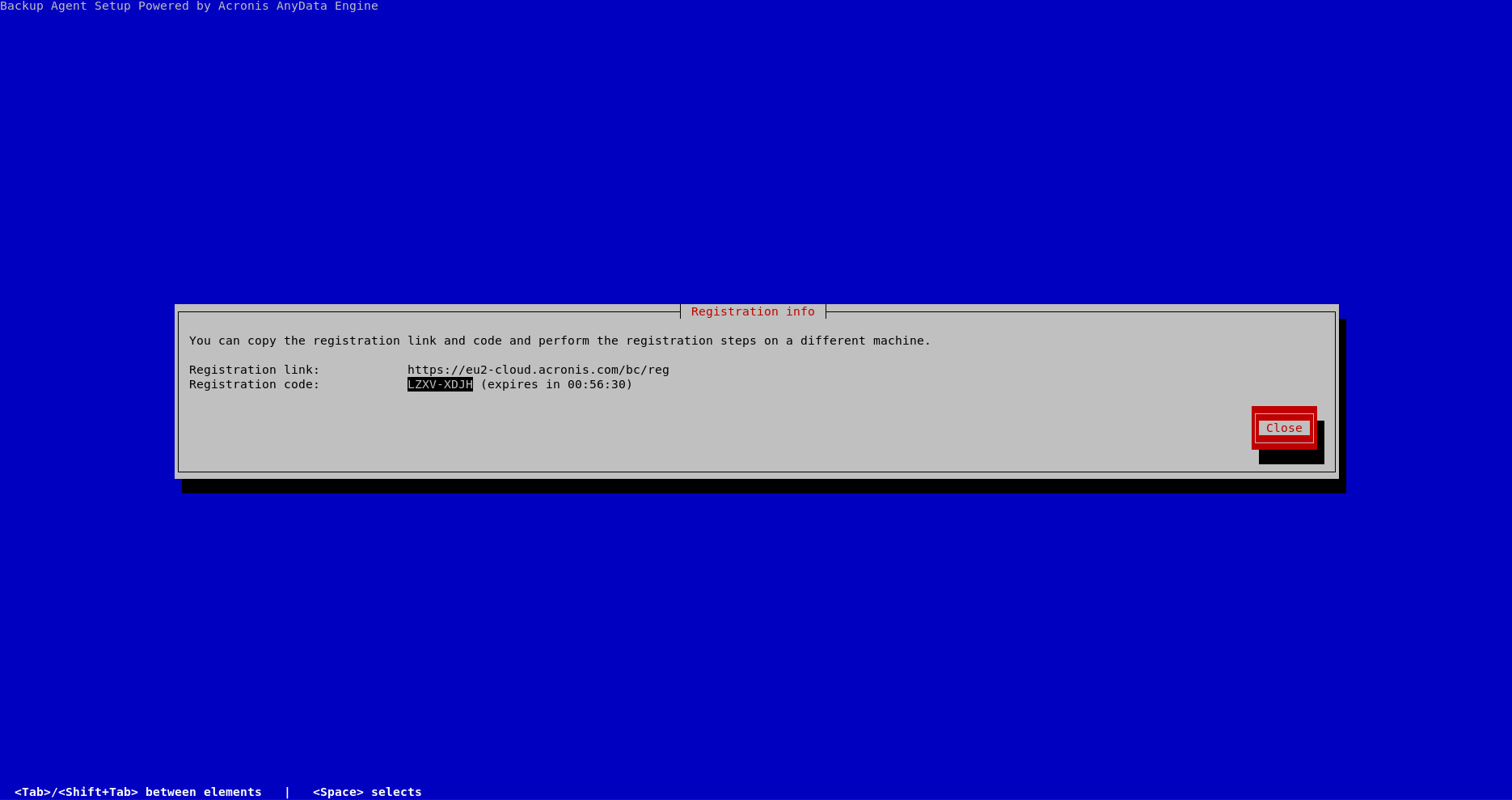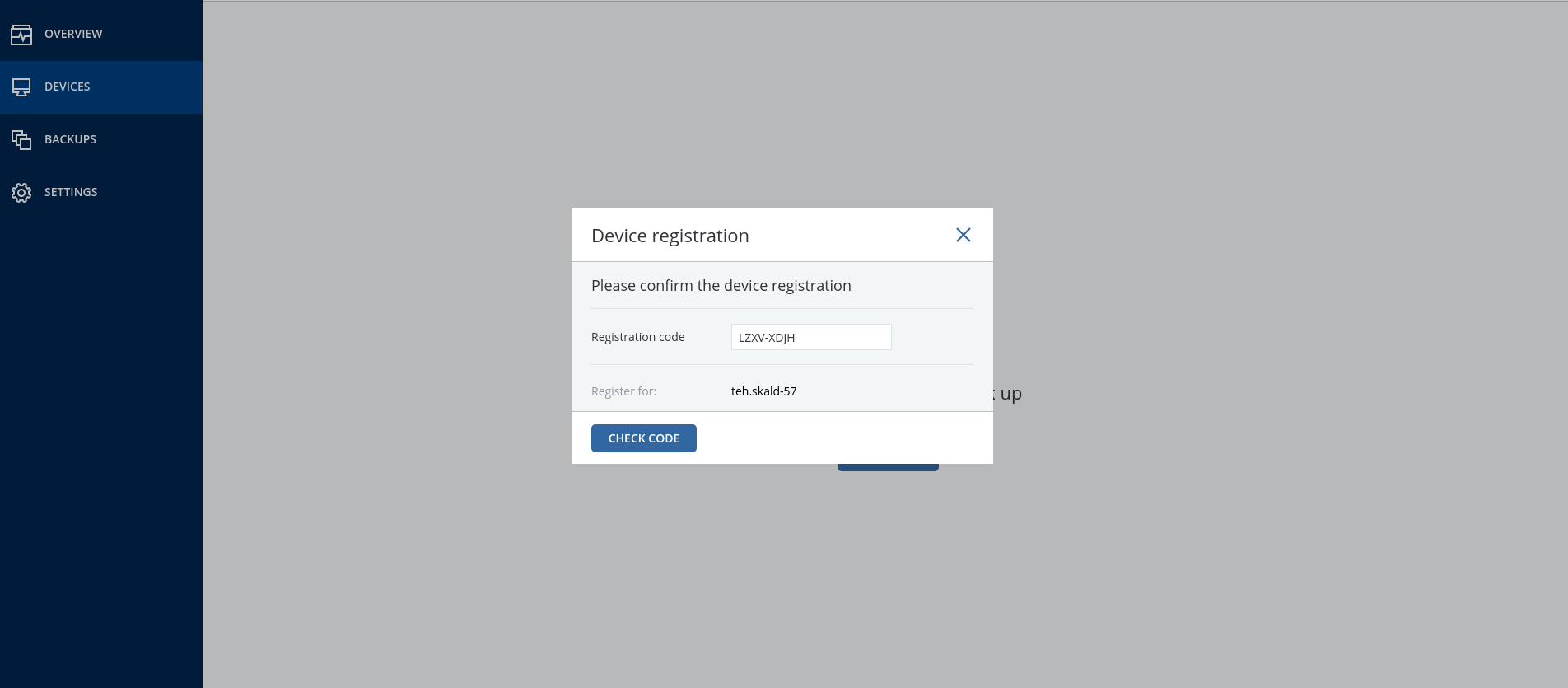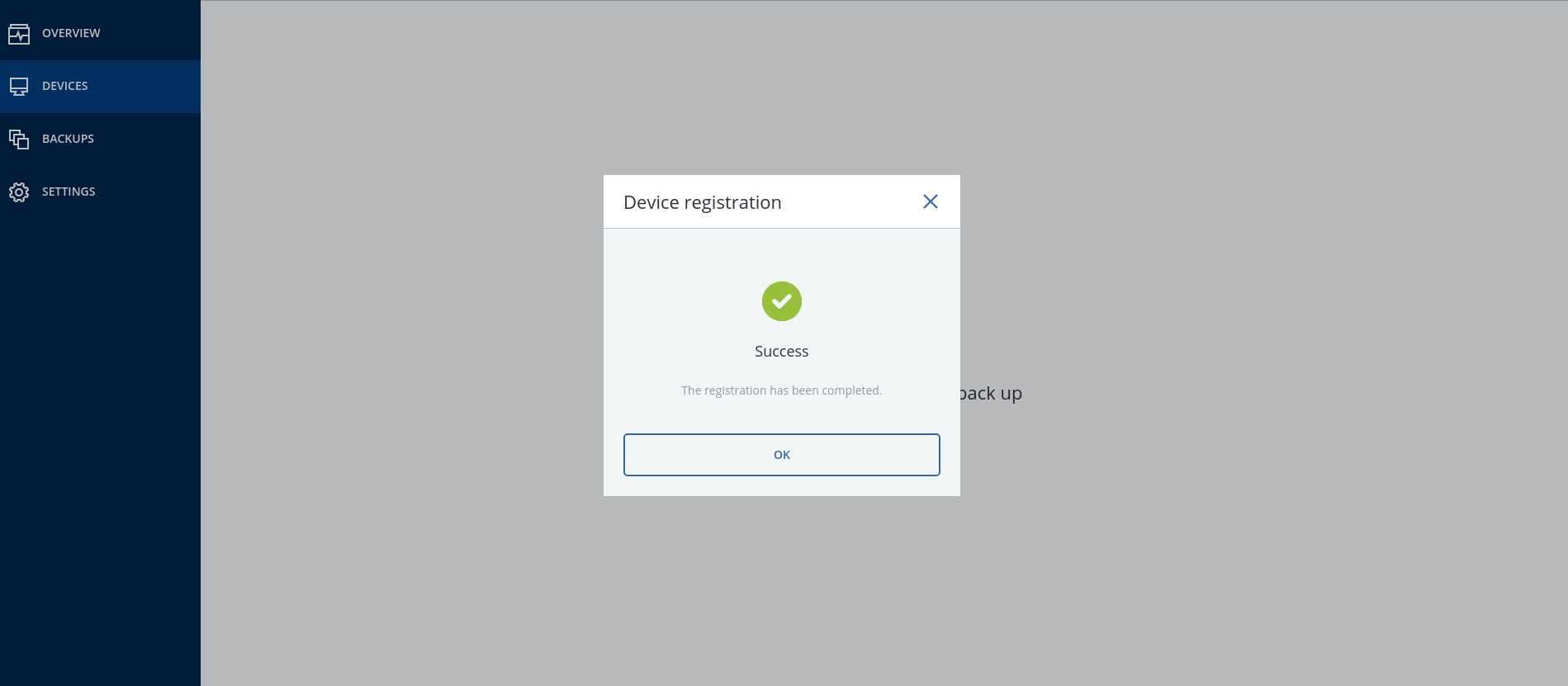BEFORE INSTALLATION
Run the following commands to install the required packages:
sudo apt-get install rpm sudo apt-get update sudo apt-get install linux-headers-`uname -r` sudo apt-get install linux-image-`uname -r` sudo apt-get install gcc sudo apt-get install make sudo apt-get install perl
INSTALLATION STEPS
Download and launch the installation package. Package is downloaded as a binary file.
wget -O Backup_Agent_for_Linux_x86_64.bin "https://eu2-cloud.acronis.com/bc/api/ams/links/agents/redirect?language=multi&system=linux&architecture=64&productType=enterprise"
To launch .bin file make it executable
chmod +x Backup_Agent_for_Linux_x86_64.bin
Run the file:
sudo ./Backup_Agent_for_Linux_x86_64.bin
This will start the installer. At the first screen titled “Component Selection” leave the default option “Acronis Backup Agent for Linux” selected and click on “Next”:
At the next screen select “Show registration info” and hit Enter:
At the next screen, you will see an URL and a registration code. You need to go to the URL mentioned: https://eu2-cloud.acronis.com/bc/reg
Log in with your username and password and fill in the registration code and click on “CHECK CODE” and "CONFIRM REGISTRATION" after.
If all goes well you will see the following screen:
On your server you will see:
After following these steps your server will have the Backup Agent installed and your server will be added to the Backup Management Console
After the installation and setup of the agent have been finished you could remove the agent and other temporary files created by the installer:
sudo rm -rf Backup_Agent_for_Linux_x86_64.bin dkms.*