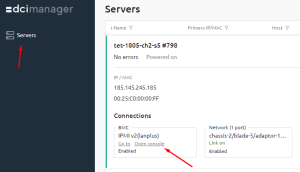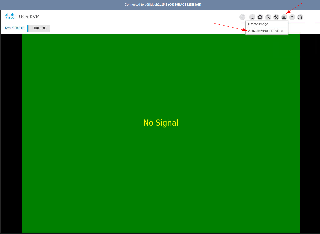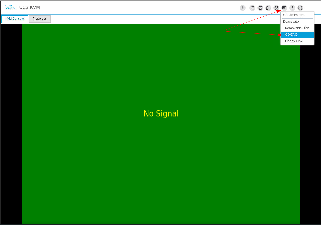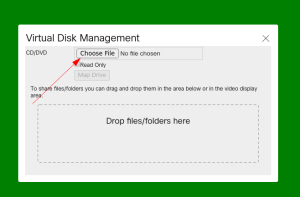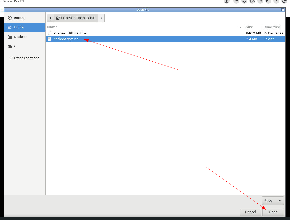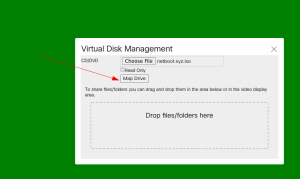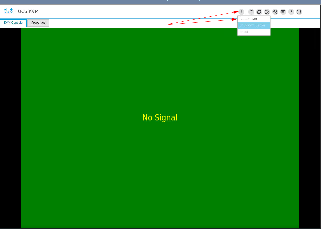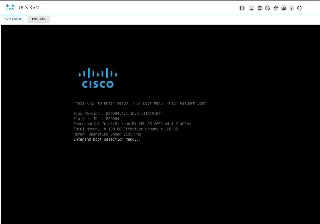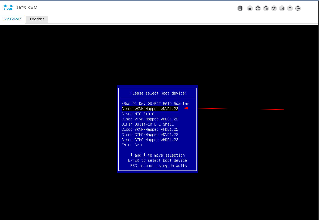- Login into DCImanager ( Guide how to login into DCImanager )
- Open "Servers" tab and select server
- Click to "Open Console"
4. Click on "Virtual Media" to "Active Virtual devices"
5. Click on "Virtual Media" second time and choose "CD/DVD"
6. Click on "Choose File" and select your ISO file
7. Click to "Map Drive"
8. Click on "Server Actions" and select "Boot Server" or "Reset"
9. After some seconds you will see Cisco logo and need to press "F6" multiple times until boot device selection menu will be opened
10. Navigate with arrows and choose "Cisco vKVM-Mapped vDVD1.22"
11. Image started loading ..
12. OS installation should start after all steps finished successfully
13. Network profile should be configured manually after installation.